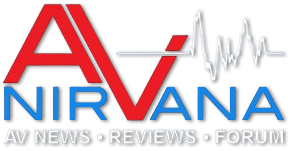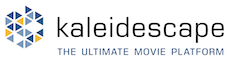- Manufacturer & Model
- Sofabaton X1S Smart Remote
- MSRP
- $189.99 + 20% off using promo code AVNIRVANA
- Highlights
- Snappy response in daily use, large database of existing product remote codes, user-submitted device codes, easy setup out of the box
- Summary
- This is a positive step forward in the smart remote arena. Since Logitech ended production of the Harmony remotes, numerous new products have hit the market. Sofabaton has a robust database of remote codes to make setup a relatively painless process using the companion mobile application. Ergonomics take some getting used to, but the remote is very quick to respond to commands and is a great option for those who need a new remote today.
One of the biggest complaints you hear about home theaters is how complicated they can be to operate, especially for the people in the house who aren’t watching videos like this every day, the people who didn’t set it up, and who just want to watch a movie or their TV show.
Universal remotes have come a very long way over the years, going from just putting multiple device remotes into a single case to offering custom activities that turn devices on and bring up the right input so it’s all ready to go in the press of a button. A lot of this progress can be attributed to Logitech’s years of development of the Harmony line of remotes.
And then they just stopped making them. Which has resulted in everyone trying to find the Harmony replacement. And a bunch of newcomers to the scene trying to fill the space left empty by Logitech.
One of those newcomers is Sofabaton. Sofabaton began about 5 years ago and have released a handful of devices of varying degrees of capability, and today I’m going to take a look at their current flagship, the X-1-S.
The X-1-S comes with a remote, a hub which transmits the commands to your devices, plus enough IR repeaters for four devices. The X-1-S is capable of controlling infrared devices plus a handful of bluetooth and wifi devices. It has an API that can integrate with other smart home systems, adding an even wider range of device control. The remote is rechargeable via USB-C and battery life has been great while I’ve been using it, I charged it to full out of the box and haven’t had to plug it in since.
I’m going to break this down into a couple different parts, the setup and configuration of the remote and the daily use. Having setup a few different remotes, the setup and daily use can be drastically different experiences and I want to make sure to discuss them separately. You’ll use it every day, but only have to configure it once, unless you’re constantly changing out gear, so each experience should be considered accordingly.
Setting up the Sofabaton X1S Smart Remote
Out of the box, getting the Sofabaton configured with my home wifi network was really pretty simple. Download the app, create an account, select your remote, plug in the hub, connect it with the app via bluetooth, the app puts it on your wifi network and you’re ready to start programming. Using a universal remote like the Sofabaton can make life easier, but setup can really be a pain. While I still found the Harmony remotes to be a pain to setup, specifically with projectors, there’s no denying that their years in the remote business resulted in a massive database of product remote codes that made adding devices relatively simple.When I began adding devices to the remote, I was excited to see a lot of my hardware already in the database. One thing about having higher end equipment from smaller brands is that they’re not always included in these databases, leaving you to enter everything manually. I started with my processor, an Anthem AVM-60. It’s a bit older, but Anthem popped up, I selected the model and voila. It didn’t work. At all. Not off to a good start. So I removed it and thought I’d try a different model, since they often use the same remote codes. At this point I noticed there were some “user submitted” Anthem code sets, so I selected the user-submitted AVM-70 code set and it worked perfectly. Allowing users to submit their work for others to use is a fantastic feature.
Each device you add also requires you to configure the power settings, basically do you want this on all the time, or only when in use, and how the power on - off buttons are configured. You can then custom configure all the physical buttons on the remote for that device, while all the commands are available on the screen.
Next up I added the Kaleidescape. Most of the code set worked, and I don’t need too much of it anyway. JVC projector worked perfectly. The Sony blu-ray player oddly wasn’t listed. AppleTV is bluetooth and required everything to be powered on so I could confirm the connection with an onscreen code.
The big test was the Lumagen. With my current remote, the Unfolded Circle Remote Two, I was able to add the codes, but it is unable to send the older IR format required by the Lumagen in a way that is usable. Much to my surprise, the Lumagen codes were in the database and operated the device without issue.
Now, I also have a bunch of smart lighting installed in my theater, and it’s setup to be controlled and automated by Home Assistant, so I didn’t add these to the Sofabaton, though because they are Hue lights, they should work completely with the Sofabaton. One thing that’s important to note. Adding Home Assistant to ANY system, regardless of what remote you’re using, can really open up the capability to turn it into more of a complete home automation system instead of simply a remote control. Because of the way my Home Assistant installation is configured, I can pick up any remote control and have the same lighting automation because the Home Assistant is listening to the playback status of my Kaleidescape and AppleTV and sets the lighting according to those devices instead of being built into an activity command from a remote control. I wholly recommend adding Home Assistant to any setup if you have the time. The Sofabaton website indicates it is compatible with Home Assistant, but I haven’t yet attempted to see what that configuration will allow. In my setup it’s relatively unnecessary, but it could prove to be another way to make this remote even more powerful.
Activity setup is very much like other similar remotes. Add the required devices, configure the power-up sequence and connect the physical buttons to the device commands you need for that activity.
Wrapping up the setup experience, I wanted to add that I really wish I could configure this on my computer. Being able to program and send commands via an app is a really nice feature, but I’m also tired of things being tied to apps. I could program this much faster and easier with a full keyboard, and access to do so would be a feature I’d like to see.
Daily Use of the Sofabaton X1S Remote
Once it’s programmed and setup, the remote itself is very snappy. It responds quickly to commands and the interaction with devices feels very much like using their individual remotes. Often a universal remote has some lag or is slow to wake up, react, or send commands, but not the X-1-S. It even does a nice job of sending the repeated command when you hold down a button, so big thumbs up on that.I’m sure I could probably get used to it, but I’m not really a fan of the scroll wheel navigation, and I didn’t like how the back button was so far away from everything else at the top of the remote. It’s really a stretch, which usually resulted in using my other hand, which was kind of annoying.
I’m sure I could get used to these issues. But there were a couple other items to note. Source selection on the Anthem frequently got out of sync and I had to use the Anthem remote to select a specific source to get the Sofabaton back in sync so it could select the correct device. Because the Anthem remote does not have direct source selection buttons, the Sofabaton learns the order of the inputs and then knows how many sources to toggle through to get to the desired source.
Overall, the daily use of this remote is a pretty positive experience. I had some issues here and there, but the experience was predominantly enjoyable. I’ve heard some complaints about having to plug it in to charge instead of a dock, but with this battery life it’s really a non-issue. I think plugging in a remote once a month is entirely reasonable.
One other thing I’d like to mention, the plastic housing. This is obviously a user preference, but one of my biggest complaints about the Harmony was the cheap plastic feel. I came to Harmony from the NEEO Remote which was a really nice brushed aluminum build like the new AppleTV remotes, and I replaced it with the Unfolded Circle Remote Two which is again, a nice brushed aluminum, which really gives it a premium feel. The plastic just feels cheap when compared to the more luxurious devices.
Let’s face it. Harmony had decades to build their massive code database and tweak the user experience. Trust me, the Harmony experience was not always as slick as it has been for the last several years. I owned a very early Harmony remote and it was awful. It was terrible to program, it was sluggish and nobody else in the house could figure it out. If Sofabaton were to build upon the code base they have here and release a premium version of the hardware with a better case and a touchscreen and get rid of the scroll wheel, I think they’d really be onto something.
Watch the Video Review to see the Sofabaton X1S Smart Remote in Action!
Sofabaton X1S Smart Remote
- Signal Compatibility: Infrared, Bluetooth LE, Classic Bluetooth
- Wifi Integrations: Roku, Philips Hue, Sonos (more products TBA)
- Voice Control: Google Assistant, Amazon Alexa
- API: IFTTT, iOS Shortcut, Home Assistant, + more
- Display: 2-inch OLED
- 2-Way Speaker: 1" Tweeter, 2 1/2" Mid-Bass, 3" Passive Radiators (x2)
- Speaker Amp Power: 30w
- Speaker Frequency Response: 60Hz-20kHz
- Wireless: Bluetooth 5.0